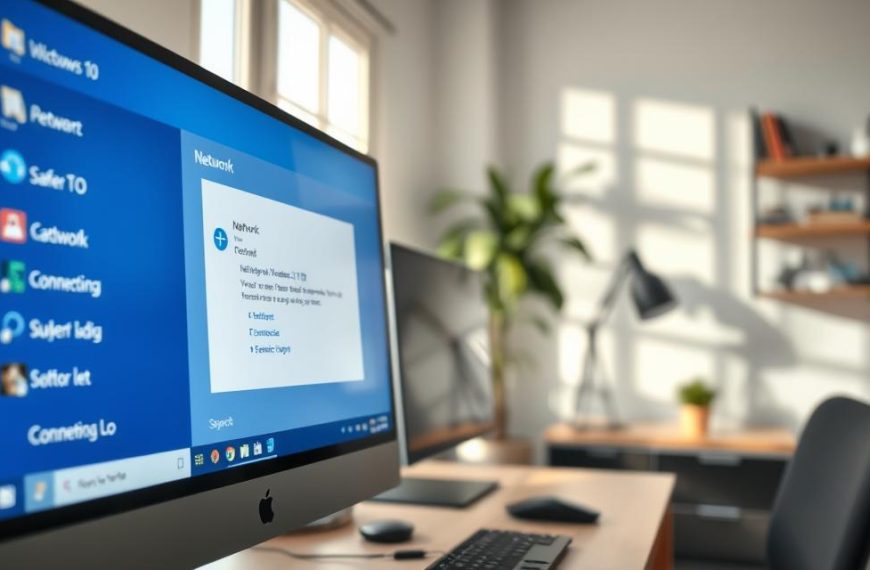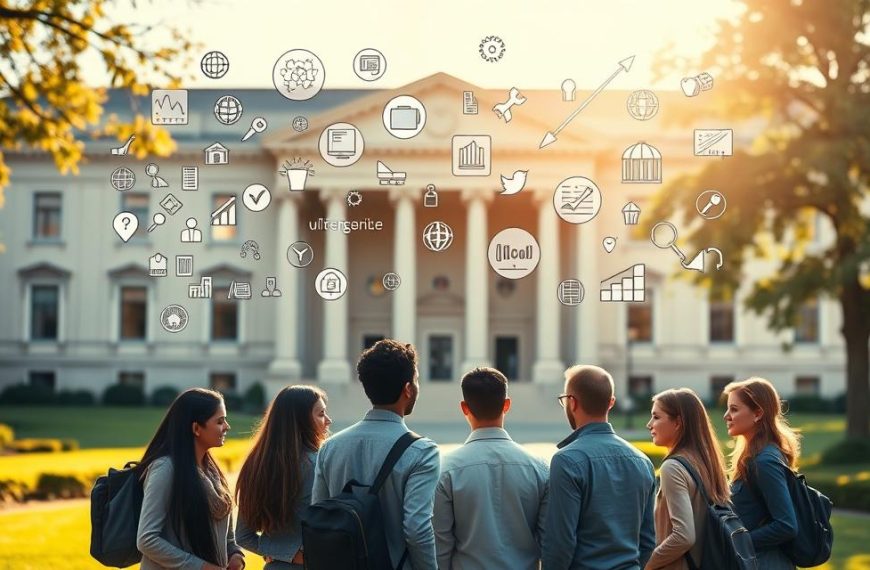Computer networking is vital in our digital age. It links multiple computers, allowing them to share information and resources. Wi-Fi access is now common in over 90% of households in developed countries1.
Network connection tech has advanced rapidly. Wireless networking has become more sophisticated. Most modern computers now have built-in wireless network adapters1.
Setting up a home network requires basic equipment knowledge. Tech-savvy users can set up in about 30 minutes. Less experienced folks might need up to 1.5 hours1.
Successful setup involves choosing the right hardware. Understanding connectivity options is crucial. Implementing security measures is also important.
Wireless tech has revolutionised computer networking. The 802.11ac and 802.11ax standards now dominate. They account for about 70% of wireless routers sold1.
This progress shows ongoing innovation in network connection tech. It’s making computer networking more efficient and reliable.
Essential Network Equipment and Prerequisites
A reliable home network needs carefully chosen key components. Understanding the essential equipment is crucial. This forms the backbone of your digital communication infrastructure2.
Broadband Connection and Modem Essentials
A broadband modem links your home network to the internet service provider. Basic routers with four wired connections start at £70. Advanced models with up to 24 connections can cost £3003.
- Ensure compatibility with your internet service provider
- Check maximum download and upload speeds
- Verify support for current broadband technologies
Wireless Router Specifications
Modern wireless routers offer impressive capabilities. The latest Wi-Fi 6 standard (802.11ax) can deliver network speeds up to 2Gbps3. Linksys, Netgear, and TP-Link provide reliable options for home networking2.
| Router Feature | Specification |
|---|---|
| Wi-Fi Standard | 802.11ac/802.11ax |
| Port Connections | 4-24 ports |
| Price Range | £70-£300 |
Network Adapter Verification
Every computer needs a network adapter for internet connectivity2. Check your device’s specs to confirm wireless or Ethernet compatibility. Tip: Most modern devices support the latest networking standards3.
Network performance depends on the weakest component in your setup, so ensure all equipment is up-to-date3.
How Do You Connect Your Computer to a Network
Two main methods exist for connecting your computer to a network: wired and wireless. Both have unique advantages for setting up your network4.
Wired Connection Methodology
Ethernet technology is the top choice for networking due to its reliability and speed4. Here’s how to set up a wired connection:
- Locate your computer’s network port
- Select an appropriate Ethernet cable
- Connect one end to the computer’s network port
- Connect the other end to your router’s available network port5
Wireless Connection Process
Wireless connections are increasingly popular. Many modern laptops now come with built-in Wi-Fi capabilities4.
To connect wirelessly:
- Open your computer’s network settings
- Select available wireless networks
- Choose your specific network
- Enter the network security password
Bluetooth and infrared offer alternative wireless connections. However, Wi-Fi remains the most effective for home networking4.
| Connection Type | Speed | Reliability |
|---|---|---|
| Ethernet | Up to 10,000 Mbps | High |
| Wi-Fi | Varies | Moderate |
| Bluetooth | Low | Short Range |
For top performance, direct cable connections are best for activities needing consistent network speeds5.
Optimal Router Placement and Signal Optimisation
Strategic router placement is vital for top Wi-Fi performance. Your router’s location greatly affects signal strength and connectivity6. Grasping how surroundings impact Wi-Fi signals is key to a stellar home network.
Strategic Positioning Guidelines
Central positioning is crucial for router placement. Routers send signals in all directions, so a central spot maximises coverage7. Elevate your router off the floor and steer clear of corners.
These spots can weaken signal strength6.
- Place the router in an open, central location
- Keep the router away from walls and metal objects
- Avoid positioning near windows or reflective surfaces6
Interference Prevention Techniques
Network interference can greatly disrupt Wi-Fi performance. Kitchens and areas with many electronic devices challenge router placement6. Microwaves and cordless phones often use similar frequencies, potentially causing signal issues7.
- Keep routers away from metal appliances
- Use 5 GHz frequency to reduce interference6
- Minimise devices near the router
Signal Strength Maximisation
Consider advanced techniques to boost Wi-Fi signal optimisation. Adjusting router antenna orientation can improve signal reach6. For larger homes, a mesh network might eliminate dead zones.
This can provide consistent coverage throughout your home6. Upgrading to a newer router, like Wi-Fi 6, can greatly improve network performance7.
Network Security and Protection Measures
Network security is vital in our digital world. It involves strong strategies to guard your computer and data from cyber threats8. Effective Wi-Fi protection starts with knowing key security protocols.
- Changing default router credentials to prevent unauthorized access
- Setting up strong Wi-Fi passwords
- Implementing advanced firewall setup techniques
Firewall setup is crucial for network defence. Next Generation Firewalls block malware and application-layer attacks8. Sophisticated access control can greatly reduce unauthorized network intrusions9.
Modern network security uses advanced techniques:
- Zero Trust model restricting user access8
- Multi-factor authentication9
- Intrusion Prevention Systems (IPS)8
Network breaches can be costly. Malware attacks may cost companies over £2 million to fix9. Regular security training can reduce incidents, especially those caused by human error9.
Protecting your network is not just about technology, but about creating a comprehensive security culture.
For best protection, use remote access VPNs with multi-factor authentication. These ensure the privacy of sensitive information8.
Troubleshooting Common Network Connection Issues
Network troubleshooting can be tricky, but most connection problems have simple solutions. IT experts know that 80% of network issues can be fixed with a structured approach10.
For Wi-Fi problems, start with these basic checks:
- Verify physical connections
- Check router placement
- Restart networking equipment
- Examine device settings
Key network troubleshooting steps include:
- Restart your router and modem11. Wait 30 seconds after unplugging before reconnecting11.
- Check wireless frequency bands (2.4 GHz and 5 GHz)11
- Perform a ping test to assess connection stability
Connection problems can arise from many sources12. These might include network congestion, Wi-Fi signal interference, or cable damage12.
| Issue | Potential Solution |
|---|---|
| No IP Address | Check DHCP settings |
| Weak Signal | Reposition router |
| Slow Connection | Update firmware |
Network downtime can be disastrous for businesses, potentially costing huge sums hourly1012. Regular maintenance and updated antivirus software can prevent many connectivity issues12.
Professional tip: Always document your troubleshooting steps for future reference.
Conclusion
Strategic planning is vital for a robust network infrastructure. A well-configured network offers significant benefits for homes and businesses. It enables smooth communication and resource sharing13.
The average household now has 10 to 15 connected devices. This makes effective network setup strategies increasingly important13.
Security is crucial in network configuration. Experts advise changing default login details and using strong security protocols. These steps help protect against potential breaches13.
About 80% of network vulnerabilities come from poorly configured devices. This highlights the need for careful setup and maintenance13.
Using WPA2 or WPA3 security protocols can greatly improve network protection13. Staying informed about new networking tech is key to future-proofing connectivity.
Modern networks often use wireless solutions. In fact, 85% of current setups use Wi-Fi for mobile devices13. Embracing adaptive tech ensures efficient and secure digital experiences.
FAQ
What is the difference between wired and wireless networks?
How do I know if my computer is compatible with network connections?
What security measures should I implement for my home network?
How can I improve my Wi-Fi signal strength?
What should I do if my network connection is slow or intermittent?
What broadband speed do I need for typical home or office use?
Which Wi-Fi standard should I choose for my network?
How often should I update my router’s firmware?
What are the primary sources of Wi-Fi interference?
How can I secure my network against potential cyber threats?
Source Links
- https://support.microsoft.com/en-us/windows/setting-up-a-wireless-network-in-windows-97914e31-3aa4-406d-cef6-f1629e2c3721
- https://infinity-cable-products.com/blogs/hardware/connecting-a-computer-to-a-router-or-switch?srsltid=AfmBOophgDi5lDZj0OYtwXpguEXUD1KpvHIAT3UpQQcdgQy0I7dYYcVw
- https://www.techdonut.co.uk/communications/networks/network-equipment-and-cables
- https://www.lifewire.com/connecting-home-computers-for-file-sharing-817713
- https://www.highspeedinternet.com/resources/what-cables-do-i-need-to-connect-my-router-to-my-computer
- https://epb.com/get-connected/gig-internet/the-best-place-to-put-your-router/
- https://www.ofcom.org.uk/phones-and-broadband/coverage-and-speeds/improving-your-wifi-experience/
- https://www.checkpoint.com/cyber-hub/network-security/what-is-network-security/
- https://sprinto.com/blog/network-security-measures/
- https://www.comptia.org/content/guides/a-guide-to-network-troubleshooting
- https://support.microsoft.com/en-us/windows/fix-wi-fi-connection-issues-in-windows-9424a1f7-6a3b-65a6-4d78-7f07eee84d2c
- https://www.techtarget.com/searchnetworking/answer/What-are-the-3-most-common-network-issues-to-troubleshoot
- https://www.eccentrix.ca/en/eccentrix-corner/setting-up-a-computer-network-a-comprehensive-configuration-guide/