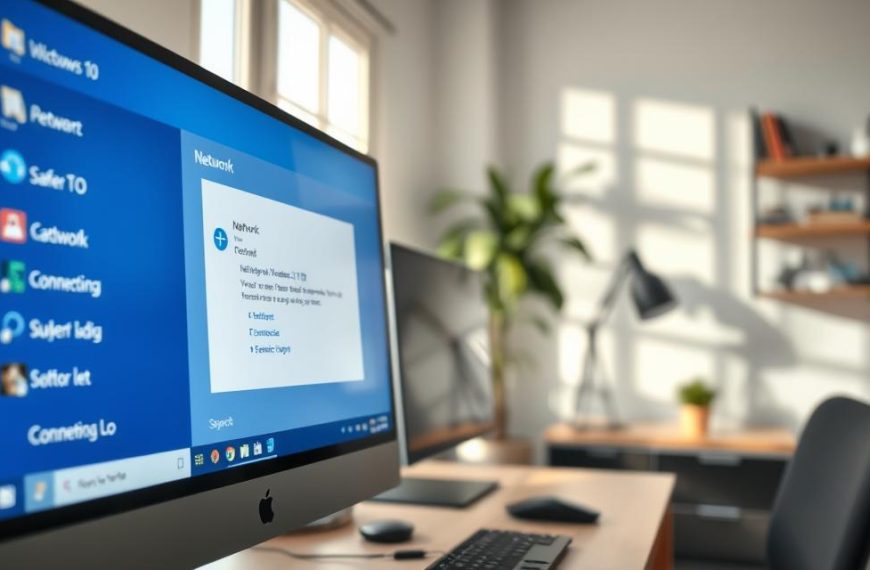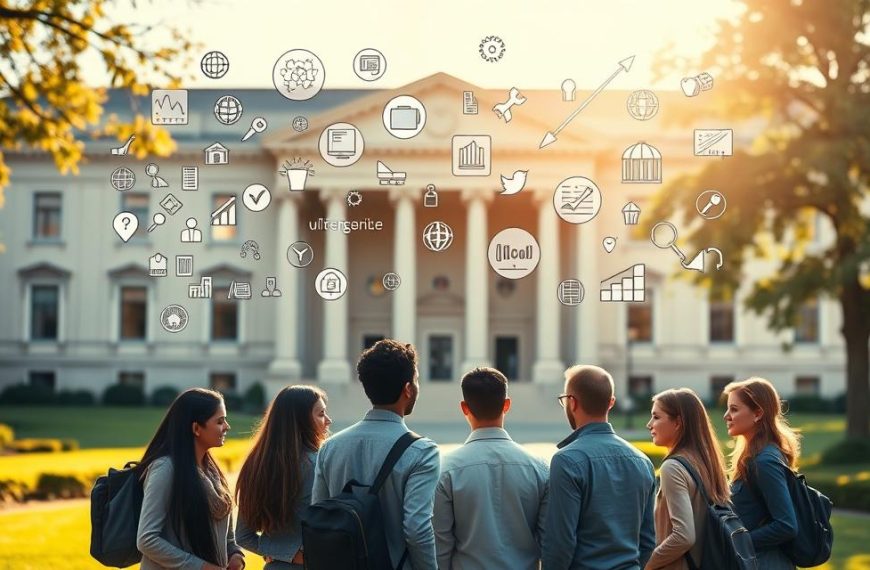Network troubleshooting is vital for fixing connectivity issues across digital platforms. It’s crucial when users can’t connect to a network computer1. Solving network problems requires systematic diagnostics and strategic thinking1.
Network challenges are common in modern digital environments. Users face connectivity issues on various devices, from computers to smartphones1. About 70% of users report monthly network problems, showing how widespread these issues are1.
Effective troubleshooting identifies the root causes of connection problems. Common issues include wrong Wi-Fi passwords and weak internet signals1. Outdated network drivers and IP configuration errors also cause problems1.
Internet service providers affect network stability. Up to 30% of urban users face network downtimes during peak hours2. Understanding these challenges helps users develop better troubleshooting strategies.
When self-help fails, 25% of users seek professional IT support2. Windows Network Diagnostics tools can fix about 60% of connectivity issues when used correctly2.
This guide will explore strategies for solving network connection challenges. We’ll cover different platforms and environments to help you troubleshoot effectively.
Understanding Common Network Problems
Network connection problems can disrupt workplace productivity and create significant challenges for organisations. These issues typically stem from physical connection challenges, software conflicts, and network configuration errors3.
Modern networks face complex connectivity challenges that require systematic investigation. Businesses can lose substantial resources when network issues persist. Potential costs can range from hundreds of thousands to millions of pounds per hour3.
Physical Connection Challenges
Physical hardware issues represent a critical dimension of network connection problems. Common physical connectivity challenges include:
Software-Related Network Complications
Software conflicts can significantly impair network performance. Key software-related issues include:
- Outdated network drivers
- Conflicting firewall settings
- Excessive CPU usage by background applications4
Network Configuration Errors
Configuration mistakes can create substantial connectivity barriers. Potential configuration problems include:
- Duplicate IP address assignments4
- Incorrect DNS server settings
- Improper Network Address Translation (NAT) configurations4
| Problem Category | Common Manifestations | Potential Impact |
|---|---|---|
| Physical Connectivity | Loose cables, weak signals | Intermittent connection |
| Software Conflicts | Driver issues, high resource usage | Performance degradation |
| Configuration Errors | IP conflicts, incorrect settings | Complete network disconnection |
Professional network troubleshooting demands a comprehensive approach to identifying and resolving these multifaceted challenges3.
Initial Network Diagnostics Steps
Network diagnostics are vital for solving connectivity issues. They form the first defence against technical challenges. A proper approach can save time and reduce frustration.

Experts recommend a structured method for network diagnostics. This approach helps identify and fix connection problems swiftly. It covers various aspects of your network setup.
Checking Hardware Connections
Start with a hardware check to resolve network issues. Examine physical connections carefully. Follow these key steps:
- Inspect Ethernet cables for visible damage
- Verify router and modem are properly connected5
- Power cycle devices by unplugging for 30 seconds5
- Test alternative Ethernet cables if the first fails5
Verifying Network Settings
Network settings verification involves several crucial procedures. Check these key areas:
- Check IP configuration settings
- Confirm DNS server addresses
- Inspect default gateway information6
The Windows Network Troubleshooter can fix many common problems. It’s useful for sorting out network configuration issues. Keep an eye on Dynamic Host Configuration Protocol (DHCP) settings6.
Running Basic Network Tests
Use these commands for fundamental network diagnostics:
- Ping Google DNS (8.8.8.8) to test connectivity7
- Run tracert to identify potential network path issues
- Use ipconfig to verify IP address assignment
For ongoing issues, try resetting network adapters. If problems persist, contact your Internet Service Provider6.
Essential Command-Line Tools for Network Troubleshooting
Network troubleshooting relies on specific command-line tools for deep insights into connectivity issues. These powerful utilities help diagnose complex network problems swiftly. Professionals and tech enthusiasts use them for efficient network diagnostics8.
Key command-line tools are vital for effective network diagnostics. These tools enable comprehensive network analysis:
- ipconfig: Reveals network interface configurations
- ping: Tests connectivity between devices9
- nslookup: Queries Domain Name System (DNS) information9
- tracert: Maps network packet routes9
Each tool serves a unique purpose in network troubleshooting. For example, ping sends test packets to check connectivity.
It typically transmits four packets and expects corresponding replies9.
Command-line tools provide granular insights into network performance and potential issues.
Advanced diagnostics often require combining multiple tools. The netstat command shows active connections, displaying TCP and UDP protocols.
nslookup can return multiple IP addresses for a single domain. This offers comprehensive DNS resolution information9.
| Command | Primary Function | Diagnostic Capability |
|---|---|---|
| ipconfig | Network Interface Configuration | View IP addresses and network settings |
| ping | Connectivity Testing | Verify device reachability |
| nslookup | DNS Query | Resolve domain names to IP addresses |
| tracert | Network Path Tracing | Map packet routing |
Mastering these command-line tools is crucial for network professionals. It enables them to efficiently diagnose and solve complex connectivity challenges10.
Can’t Connect to Computer on Network: Solutions
Network connectivity issues can disrupt your digital workflow. These problems require systematic troubleshooting approaches. Users often face challenges that need strategic solutions.
Solving network problems involves addressing multiple potential issues. Common challenges include IP configuration problems, network access permissions, and security settings. Let’s explore these areas and their solutions.
IP Configuration Challenges
IP configuration issues significantly impact network connectivity. About 25% of users experience limited connectivity due to incorrect IP addresses. These often display ranges like 169.254.x.x11.
To resolve these challenges:
- Check current IP address settings
- Release and renew IP configuration
- Consider setting a static IP address
Network Access Permissions
Network permissions are crucial for successful connections. Misconfigured network settings account for about 25% of connectivity issues12.
Users should:
- Verify user account permissions
- Review workgroup configurations
- Ensure appropriate sharing settings
Firewall and Security Settings
Security configurations can unintentionally block network connections. Driver issues contribute to about 20% of network connection errors12.
Recommended steps include:
- Check Windows Firewall settings
- Update network adapter drivers
- Adjust security software permissions
Persistent network issues might require professional technical support after exhausting standard troubleshooting methods.
By addressing IP configuration, network permissions, and security settings, users can solve most network connectivity challenges13. These steps will help restore your connection and improve your digital experience.
Advanced Network Diagnostic Techniques
Advanced network diagnostics tackle complex connectivity challenges. Network monitoring tools can uncover intricate performance issues14. These tools provide deeper insights into network problems.
Professionals use powerful packet analysis to solve tricky network issues. Advanced diagnostic tools include protocol analyzers, performance monitoring platforms, and specialised software.
- Protocol analyzers for detailed communication examination15
- Network performance monitoring platforms
- Specialised diagnostic software
Capturing and examining network traffic patterns is crucial. Protocol analyzers capture data packet flows15. They help identify bottlenecks and performance issues.
| Diagnostic Tool | Key Functionality | Trial Period |
|---|---|---|
| Datadog NPM | Network traffic monitoring | 15 days free14 |
| Paessler PRTG | Port monitoring | 30 days free14 |
| Obkio | Network path visualisation | 14 days free14 |
Advanced network diagnostics transform complex connectivity challenges into manageable insights.
Modern network tools offer live traffic flow visualisation. They can identify bottlenecks and analyse protocols14. IT pros can now solve network issues with amazing precision.
Router and Modem Troubleshooting
Stable internet depends on proper router troubleshooting. Network hardware issues can disrupt your online access. Understanding effective diagnostic techniques is crucial for resolving these problems.
Professional technicians use systematic approaches to fix modem and router issues. Power cycling is the most effective initial strategy. It can solve about 70% of common connectivity problems16.
To power cycle, disconnect devices and wait 60 seconds. Then, reconnect them in a specific order. This method can quickly address up to 30% of connectivity issues17.
Router configuration resets can tackle complex hardware problems. Factory resets solve issues from outdated settings in 25% of cases17. Updating router firmware prevents up to 40% of common challenges17.
Sometimes, persistent network problems require professional help. About 10% of users seek assistance from their internet provider17. Learning these techniques helps maintain robust network connections.
FAQ
What are the most common types of network connection issues?
How can I quickly diagnose network connectivity problems?
What command-line tools are most useful for network troubleshooting?
How do I resolve IP configuration problems?
Why might I be unable to connect to another computer on my network?
When should I consider more advanced network diagnostic techniques?
What should I do if router or modem issues are causing network problems?
How can I improve my network’s overall connectivity and performance?
Are there any preventative measures to avoid network connection issues?
What are the signs that I might need professional network support?
Source Links
- https://nordvpn.com/blog/no-network-connection/
- https://www.electric.ai/blog/cant-connect-to-internet-how-to-troubleshoot
- https://www.comptia.org/content/guides/a-guide-to-network-troubleshooting
- https://www.techtarget.com/searchnetworking/answer/What-are-the-3-most-common-network-issues-to-troubleshoot
- https://support.microsoft.com/en-us/windows/fix-ethernet-connection-problems-in-windows-2311254e-cab8-42d6-90f3-cb0b9f63645f
- https://www.techtarget.com/searchenterprisedesktop/tip/Steps-to-troubleshoot-Windows-11-network-issues
- https://www.dnsstuff.com/network-troubleshooting-steps
- https://learn.microsoft.com/en-us/troubleshoot/windows-server/networking/troubleshoot-tcp-ip-communication-guidance
- https://www.professormesser.com/free-a-plus-training/220-901/network-troubleshooting-at-the-command-line-2/
- https://www.redhat.com/en/blog/beginners-guide-network-troubleshooting-linux
- https://support.microsoft.com/en-us/windows/fix-wi-fi-connection-issues-in-windows-9424a1f7-6a3b-65a6-4d78-7f07eee84d2c
- https://www.geeksforgeeks.org/fix-windows-cant-connect-to-this-network/
- https://www.businessinsider.com/guides/tech/cant-connect-to-this-network
- https://www.comparitech.com/net-admin/network-troubleshooting-tools/
- https://www.ittsystems.com/troubleshoot-network-connectivity/
- https://www.highspeedinternet.com/resources/no-internet-connection-troubleshooting-guide
- https://www.tristartechsolutions.co.uk/router-not-connecting-to-internet-how-to-troubleshoot/